- Home
- HTML
-
CSS
- Introduction of CSS
- CSS Syntax
- CSS Selectors
- How To Add CSS
- CSS Comments
- CSS Colors
- CSS Backgrounds
- CSS Borders
- CSS Margins
- CSS Text
- CSS Lists
- CSS Tables
- CSS Box Model
- CSS Dimension
- CSS Padding
- CSS Border
- CSS Margin
- CSS Outline
- CSS Cursors
- CSS Overflow
- CSS Units
- CSS Visual Formatting
- CSS Display
- CSS Visibility
- CSS Position
- CSS Layers
- CSS Float
- CSS Alignment
- CSS Pseudo-classes
- CSS Pseudo-elements
- CSS Media Types
- CSS Sprites
- CSS Opacity
- CSS Attribute Selectors
- CSS Validation
- CSS3 Border
- CSS3 Gradients
- CSS3 Text Overflow
-
JavaScript
- JS Introduction
- JS Getting Started
- JS Syntax
- JS Variables
- JS Generating Output
- JS Data Types
- JS Operators
- JS Events
- JS Strings
- JS Numbers
- JS If Else
- JS Switch Case
- JS Arrays
- JS Sorting Arrays
- JS Loops
- JS Functions
- JS Objects
- JS DOM Nodes
- JS DOM Selectors
- JS DOM Styling
- JS DOM Get Set Attributes
- JS DOM Manipulation
- JS DOM Navigation
- JS Window
- JS Screen
- JS Location
- JS History
- JS Navigator
- JS Dialog Boxes
- JS Timers
- JS Date and Time
- JS Math Operations
- JS Type Conversions
- JS Event Listeners
- JS Event Propagation
- JS Borrowing Methods
- JS Hoisting Behavior
- JS Closures
- JS Strict Mode
- JS JSON Parsing
- JS Error Handling
- JS Regular Expressions
- JS Form Validation
- JS Cookies
- JS AJAX Requests
- JS ES6 Features
-
jQuery
- jQuery Introduction
- jQuery Syntax
- jQuery Selectors
- jQuery Events
- jQuery Show/Hide
- jQuery Fade
- jQuery Slide
- jQuery Animation
- jQuery Stop
- jQuery Chaining
- jQuery Callback
- jQuery Get/Set
- jQuery Insert
- jQuery Remove
- jQuery CSS Classes
- jQuery Style Properties
- jQuery Dimensions
- jQuery Traversing
- jQuery Ancestors
- jQuery Descendants
- jQuery Siblings
- jQuery Filtering
- jQuery Ajax
- jQuery Load
- jQuery Get/Post
- jQuery No-Conflict
-
PHP
- PHP Introduction
- PHP Install
- PHP Syntax
- PHP Comments
- PHP Variables
- PHP Echo / Print
- PHP Data Types
- PHP Strings
- PHP Constants
- PHP Operators
- PHP If...Else...Elseif
- PHP Switch
- PHP Loops
- PHP Functions
- PHP Arrays
- PHP Superglobals
- PHP Date and Time
- PHP Include
- PHP File Handling
- PHP File Upload
- PHP Cookies
- PHP Sessions
- PHP Filters
- PHP Callback Functions
- PHP JSON
- PHP Exceptions
- PHP What is OOP
- PHP Classes/Objects
- PHP Constructor
- PHP Destructor
- PHP Access Modifiers
- PHP Inheritance
- PHP Abstract Classes
- PHP Interfaces
- PHP Traits
- PHP Static Methods
- PHP Namespaces
-
SQL
- Introduction to SQL
- SQL Create Command
- SQL ALTER Command
- SQL Truncate Drop Rename
- INSERT SQL command
- UPDATE SQL command
- DELETE SQL command
- SQL COMMIT command
- SQL ROLLBACK command
- SQL GRANT and REVOKE Command
- SQL WHERE clause
- SQL LIKE clause
- SQL ORDER BY Clause
- SQL Group By Clause
- SQL HAVING Clause
- SQL DISTINCT keyword
- SQL AND OR operator
- SQL Constraints
- SQL Functions
- SQL JOIN
-
Python
- Getting started with Python
- Introduction to IDLE
- Python 2.x vs. Python 3.x
- Syntax Rules and First Program
- Numbers and Math Functions
- Python Operators
- Python Variables
- Python Modules and Functions
- Python Input and Output
- Data Types in Python
- String in Python
- String Functions in python
- Lists in Python
- Utilizing List Elements by Iterating
- Deleting List Elements & other Functions
- Dictionaries in Python
- Functions for Dictionary
- Tuples in Python
- Relational and Logical Operators
- Conditional Statements in Python
- Looping in Python
- Define Functions in Python
- Python-Introduction to OOP
- Object Oriented Programming in Python
- Classes in Python
- The concept of Constructor
- Destructors - Destroying the Object in Python
- Inheritance in Python
- Access Modifers in Python
- Types of Inheritance
- Method Overriding in Python
- Polymorphism
- static Keyword
- Operator Overloading Python
- Introduction to Error Handling
- Exception Handling: try and except
- Exeption Handling: finally
- Exception Handling: raise
- File Handling
- Reading and Writing File
- Introduction to Multithreading
- Threading Module in Python
- Thread Object
- Lock Object
- RLock Object
- Event Object
- Timer Object
- Condition Object
- Barrier Object
- __name__ Variable in Python
- Iterable and Iterator
- yield Keyword
- Python Generators
- Python Closures
- Python Decorators
- @property Decorator in Python
- Assert Statement
- Garbage Collection
- Shallow and Deep Copy
- Introduction to Logging
- Configure Log LEVEL, Format etc
- Python Logging in a file
- Python Logging Variable Data
- Python Logging Classes and Functions
- Python MySQL Introduction
- Create Database - Python MySQL
- Create Table - Python MySQL
- Insert Data in Table
- Select Data from Table
- Update data in Table
- Delete data from Table
- Drop Table from Database
- WHERE clause - Python MySQL
- Order By clause - Python MySQL
- Limit clause - Python MySQL
- Table Joins - Python MySQL
-
MongoDB
- MongoDB Introduction
- Overview of MongoDB
- MongoDB vs SQL Databases
- Advantages of MongoDB
- When to go for MongoDB
- Data Modelling in MongoDB
- Is MongoDB really Schemaless?
- Installing MongoDB on Windows and Linux
- Datatypes in MongoDB
- Create and Drop Database in MongoDB
- MongoDB: Creating a Collection
- CRUD Operations in MongoDB
- Data Relationships in MongoDB
- Indexing in MongoDB
- Sorting in MongoDB
- Aggregation in MongoDB
- Data Backup and Restoration in MongoDB
- Sharding in MongoDB
- Java Integration with MongoDB
-
Elixir
- Elixir Overview
- Elixir Environment
- Elixir Basic Syntax
- Elixir Data Types
- Elixir Variables
- Elixir Operators
- Elixir Pattern Matching
- Elixir Decision Making
- Elixir Strings
- Elixir Char Lists
- Elixir Lists and Tuples
- Elixir Keyword Lists
- Elixir Maps
- Elixir Modules
- Elixir Aliases
- Elixir Functions
- Elixir Recursion
- Elixir Loops
- Elixir Enumerables
- Elixir Streams
- Elixir Structs
- Elixir Protocols
- Elixir File I/O
- Elixir Processes
- Elixir Sigils
- Elixir Comprehensions
- Elixir Typespecs
- Elixir Behaviours
- Elixir Errors Handling
- Elixir Macros
- Elixir Libraries
-
TypeScript
- TypeScript Overview
- Install TypeScript
- First TypeScript Program
- Type Annotation
- TypeScript Variable
- TypeScript Data Type Number
- TypeScript Data Type String
- TypeScript Data Type Boolean
- TypeScript Arrays
- TypeScript Tuples
- TypeScript Enum
- TypeScript Union
- TypeScript Any Data Type
- TypeScript Void Data Type
- TypeScript Never Data Type
HTML Images
A web page's design and appearance can be improved with images.
Example :
<!DOCTYPE html>
<html>
<body>
<h2>HTML Image</h2>
<img src="https://developerstutorial.com/example-image/html.png" alt="HTML Logo">
</body>
</html>Output:
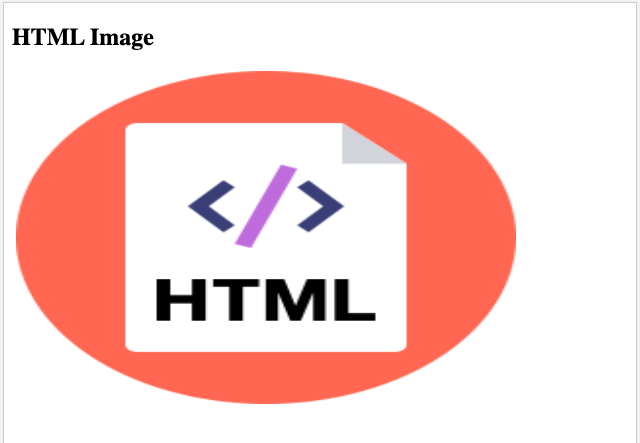
HTML Images Syntax
An image is embedded on a web page using the HTML tag.
Images are linked to web pages rather than being physically put into them. The tag serves as a placeholder for the picture that is being referenced. The tag is empty, includes only attributes, and lacks a closing tag. Two attributes are required for the tag check syntax below:
Syntax
<img src="image-url" alt="alternatetext">
The src Attribute
Note: When a web page loads, the browser gets the picture from a web server and inserts it into the page at that time. As a result, ensure that the image remains in the same location on the web page; otherwise, your visitors will see a broken link indicator. If the browser cannot find the image, the broken link icon and alt text are displayed.
Example:
<!DOCTYPE html>
<html>
<body>
<h2>Alternative text</h2>
<p>The src attribute should reflect the image path</p>
<img src="https://developerstutorial.com/example-image/html.png" alt="HTML Logo" width="500" height="333">
</body>
</html>
The alt Attribute
If a user is unable to view an image for some reason, the necessary alt attribute gives an alternative text (because of slow connection, an error in the src attribute, or if the user uses a screen reader).
The alt attribute's value should explain the image:
Example:
<!DOCTYPE html>
<html>
<body>
<h2>Alternative text</h2>
<p>The src attribute should reflect the image path</p>
<img src="https://developerstutorial.com/example-image/html.png" alt="HTML Logo" width="500" height="333">
</body>
</html>Note: If a browser is unable to locate an image, the value of the alt attribute will be displayed.
Image Size - Width and Height
The width and height of an image can be specified using the style attribute.
Example:
<img src="https://developerstutorial.com/example-image/html.png" alt="HTML LOGO" style="width:500px;height:600px;">
You might also employ the width and height attributes:
Example:
<img src="https://developerstutorial.com/example-image/html.png" alt="HTML LOGO" width="500" height="600">The width and height attributes always define the width and height of the image in pixels.
Width and Height, or Style?
HTML accepts the width, height, and style attributes.
However, we recommend that you use the style attribute. It prohibits styles sheets from altering picture sizes:
Example :
<!DOCTYPE html>
<html>
<head>
<style>
img {
width: 100%;
}
</style>
</head>
<body>
<img src="https://developerstutorial.com/example-image/html.png" alt="HTML5 Logo" width="128" height="128">
<img src="https://developerstutorial.com/example-image/html.png" alt="HTML5 Logo" style="width:128px;height:128px;">
</body>
</html>
Images in Another Folder
If your photos are in a subfolder, the src attribute must include the folder name:
Syntax :
<img src="/images/YOUR IMAGE NAME.EXTENSION" alt="ALT TEXT" style="width:128px;height:128px;">
Images on Another Server/Website
Some websites link to an image hosted on a different server. You must use an absolute (full) URL in the src property to point to a picture on another server:
Example:
<img src="FULL SERVER NAME WITH PATH" alt="ALT TEXT">
Image as a Link
Put the tag within the tag to use an image as a link:
Example:
<a href="/introduction-of-css">
<img src="https://developerstutorial.com/example-image/html.png" alt="CSS tutorial" style="width:42px;height:42px;">
</a>
Image Floating
To make an image float to the right or left of a word, use the CSS float property:
Example:
<p><img src="https://developerstutorial.com/example-image/html.png" alt="Smiley face" style="float:right;width:42px;height:42px;">
The image will float to the right of the text.</p>
<p><img src="https://developerstutorial.com/example-image/html.png" alt="Smiley face" style="float:left;width:42px;height:42px;">
The image will float to the left of the text.</p>
Common Image Formats
The most common picture file types are listed below, and they are all supported by all browsers (Chrome, Edge, Firefox, Safari, and Opera):
| Abbreviation | File Format | File Extension |
| APNG | Animated Portable Network Graphics | .apng |
| GIF | Graphics Interchange Format | .gif |
| ICO | Microsoft Icon | .ico, .cur |
| JPEG | Joint Photographic Expert Group image | .jpg, .jpeg, .jfif, .pjpeg, .pjp |
| PNG | Portable Network Graphics | .png |
| SVG | Scalable Vector Graphics | .svg |
