- Home
- HTML
-
CSS
- Introduction of CSS
- CSS Syntax
- CSS Selectors
- How To Add CSS
- CSS Comments
- CSS Colors
- CSS Backgrounds
- CSS Borders
- CSS Margins
- CSS Text
- CSS Lists
- CSS Tables
- CSS Box Model
- CSS Dimension
- CSS Padding
- CSS Border
- CSS Margin
- CSS Outline
- CSS Cursors
- CSS Overflow
- CSS Units
- CSS Visual Formatting
- CSS Display
- CSS Visibility
- CSS Position
- CSS Layers
- CSS Float
- CSS Alignment
- CSS Pseudo-classes
- CSS Pseudo-elements
- CSS Media Types
- CSS Sprites
- CSS Opacity
- CSS Attribute Selectors
- CSS Validation
- CSS3 Border
- CSS3 Gradients
- CSS3 Text Overflow
-
JavaScript
- JS Introduction
- JS Getting Started
- JS Syntax
- JS Variables
- JS Generating Output
- JS Data Types
- JS Operators
- JS Events
- JS Strings
- JS Numbers
- JS If Else
- JS Switch Case
- JS Arrays
- JS Sorting Arrays
- JS Loops
- JS Functions
- JS Objects
- JS DOM Nodes
- JS DOM Selectors
- JS DOM Styling
- JS DOM Get Set Attributes
- JS DOM Manipulation
- JS DOM Navigation
- JS Window
- JS Screen
- JS Location
- JS History
- JS Navigator
- JS Dialog Boxes
- JS Timers
- JS Date and Time
- JS Math Operations
- JS Type Conversions
- JS Event Listeners
- JS Event Propagation
- JS Borrowing Methods
- JS Hoisting Behavior
- JS Closures
- JS Strict Mode
- JS JSON Parsing
- JS Error Handling
- JS Regular Expressions
- JS Form Validation
- JS Cookies
- JS AJAX Requests
- JS ES6 Features
-
jQuery
- jQuery Introduction
- jQuery Syntax
- jQuery Selectors
- jQuery Events
- jQuery Show/Hide
- jQuery Fade
- jQuery Slide
- jQuery Animation
- jQuery Stop
- jQuery Chaining
- jQuery Callback
- jQuery Get/Set
- jQuery Insert
- jQuery Remove
- jQuery CSS Classes
- jQuery Style Properties
- jQuery Dimensions
- jQuery Traversing
- jQuery Ancestors
- jQuery Descendants
- jQuery Siblings
- jQuery Filtering
- jQuery Ajax
- jQuery Load
- jQuery Get/Post
- jQuery No-Conflict
-
PHP
- PHP Introduction
- PHP Install
- PHP Syntax
- PHP Comments
- PHP Variables
- PHP Echo / Print
- PHP Data Types
- PHP Strings
- PHP Constants
- PHP Operators
- PHP If...Else...Elseif
- PHP Switch
- PHP Loops
- PHP Functions
- PHP Arrays
- PHP Superglobals
- PHP Date and Time
- PHP Include
- PHP File Handling
- PHP File Upload
- PHP Cookies
- PHP Sessions
- PHP Filters
- PHP Callback Functions
- PHP JSON
- PHP Exceptions
- PHP What is OOP
- PHP Classes/Objects
- PHP Constructor
- PHP Destructor
- PHP Access Modifiers
- PHP Inheritance
- PHP Abstract Classes
- PHP Interfaces
- PHP Traits
- PHP Static Methods
- PHP Namespaces
-
SQL
- Introduction to SQL
- SQL Create Command
- SQL ALTER Command
- SQL Truncate Drop Rename
- INSERT SQL command
- UPDATE SQL command
- DELETE SQL command
- SQL COMMIT command
- SQL ROLLBACK command
- SQL GRANT and REVOKE Command
- SQL WHERE clause
- SQL LIKE clause
- SQL ORDER BY Clause
- SQL Group By Clause
- SQL HAVING Clause
- SQL DISTINCT keyword
- SQL AND OR operator
- SQL Constraints
- SQL Functions
- SQL JOIN
-
Python
- Getting started with Python
- Introduction to IDLE
- Python 2.x vs. Python 3.x
- Syntax Rules and First Program
- Numbers and Math Functions
- Python Operators
- Python Variables
- Python Modules and Functions
- Python Input and Output
- Data Types in Python
- String in Python
- String Functions in python
- Lists in Python
- Utilizing List Elements by Iterating
- Deleting List Elements & other Functions
- Dictionaries in Python
- Functions for Dictionary
- Tuples in Python
- Relational and Logical Operators
- Conditional Statements in Python
- Looping in Python
- Define Functions in Python
- Python-Introduction to OOP
- Object Oriented Programming in Python
- Classes in Python
- The concept of Constructor
- Destructors - Destroying the Object in Python
- Inheritance in Python
- Access Modifers in Python
- Types of Inheritance
- Method Overriding in Python
- Polymorphism
- static Keyword
- Operator Overloading Python
- Introduction to Error Handling
- Exception Handling: try and except
- Exeption Handling: finally
- Exception Handling: raise
- File Handling
- Reading and Writing File
- Introduction to Multithreading
- Threading Module in Python
- Thread Object
- Lock Object
- RLock Object
- Event Object
- Timer Object
- Condition Object
- Barrier Object
- __name__ Variable in Python
- Iterable and Iterator
- yield Keyword
- Python Generators
- Python Closures
- Python Decorators
- @property Decorator in Python
- Assert Statement
- Garbage Collection
- Shallow and Deep Copy
- Introduction to Logging
- Configure Log LEVEL, Format etc
- Python Logging in a file
- Python Logging Variable Data
- Python Logging Classes and Functions
- Python MySQL Introduction
- Create Database - Python MySQL
- Create Table - Python MySQL
- Insert Data in Table
- Select Data from Table
- Update data in Table
- Delete data from Table
- Drop Table from Database
- WHERE clause - Python MySQL
- Order By clause - Python MySQL
- Limit clause - Python MySQL
- Table Joins - Python MySQL
-
MongoDB
- MongoDB Introduction
- Overview of MongoDB
- MongoDB vs SQL Databases
- Advantages of MongoDB
- When to go for MongoDB
- Data Modelling in MongoDB
- Is MongoDB really Schemaless?
- Installing MongoDB on Windows and Linux
- Datatypes in MongoDB
- Create and Drop Database in MongoDB
- MongoDB: Creating a Collection
- CRUD Operations in MongoDB
- Data Relationships in MongoDB
- Indexing in MongoDB
- Sorting in MongoDB
- Aggregation in MongoDB
- Data Backup and Restoration in MongoDB
- Sharding in MongoDB
- Java Integration with MongoDB
-
Elixir
- Elixir Overview
- Elixir Environment
- Elixir Basic Syntax
- Elixir Data Types
- Elixir Variables
- Elixir Operators
- Elixir Pattern Matching
- Elixir Decision Making
- Elixir Strings
- Elixir Char Lists
- Elixir Lists and Tuples
- Elixir Keyword Lists
- Elixir Maps
- Elixir Modules
- Elixir Aliases
- Elixir Functions
- Elixir Recursion
- Elixir Loops
- Elixir Enumerables
- Elixir Streams
- Elixir Structs
- Elixir Protocols
- Elixir File I/O
- Elixir Processes
- Elixir Sigils
- Elixir Comprehensions
- Elixir Typespecs
- Elixir Behaviours
- Elixir Errors Handling
- Elixir Macros
- Elixir Libraries
-
TypeScript
- TypeScript Overview
- Install TypeScript
- First TypeScript Program
- Type Annotation
- TypeScript Variable
- TypeScript Data Type Number
- TypeScript Data Type String
- TypeScript Data Type Boolean
- TypeScript Arrays
- TypeScript Tuples
- TypeScript Enum
- TypeScript Union
- TypeScript Any Data Type
- TypeScript Void Data Type
- TypeScript Never Data Type
File Handling
Welcome to a tutorial on File Handling in Python. In a developer's life, cases may arise, where data from a stored raw file needs to be obtained, as such you need to connect those files with a program that it will read, write or modify the data. Firstly, we will look at the different file access modes.
File Access Modes
However, there exist various purposes for using a file along with Python, that is to read, write, append, etc., is important to specify each time what operations Python should expect on the file. in addition, several access modes can be used to specify while opening a file in a program.
Python programming language can manage two types of files, that is:
- Text or normal characters
- Binary or Text only (i.e containing 1 and 0).
Also, along with the access mode, it is important to specify which type of file it will open.
Python - Opening a File
Now, for use to connect our program with the desired file, there is a need for a stream that can fetch or write data in it. Therefore, there are already some in-built classes/functions which we can utilize to solve this purpose. Check out how to do this in the example below:
>>> myFile = open([path of file], [access mode], [buffer size])
From the above, myFile will be the object of the file, and method open() will open the file specified in the [file path]; also, the other two arguments, [access mode] will provide the access mode and [buffer size] will ask for how many chunks of data needs to be retrieved from the file. However, the last two parameters i.e. [access mode] and [buffer size] are completely optional or by choice. In addition, by default, when there is no access mode specified, then it is considered to be reading mode.
The [path of file] can be the complete path of the file or if it exists in the same file as a program, as such only providing the name is sufficient. Check below for clarity.

From the case above:
>>> myFile = open("file.txt")The above is sufficient. But, in situations like this:
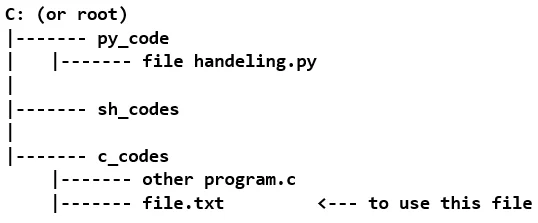
It is important to know that the file.txt is not in the same folder as in the above example, as such, you need to specify the whole location.
>>> myFile = open("C:/c_code/file.txt")
So, when the file had been opened we have something called a pointer that points to some position in the file. Thus this pointer is used to read or write from that position. This pointer is can be said to be quite similar to a text cursor that could be shifted freely (i.e. by using arrow keys) or used to write or delete the text from a text, however, the pointer can shift/read/write through some functions only.
The access modes that are to be specified in the argument are outlined below:
1.read mode: The "r" is for text files, and "rb" is for binary files. The file pointer points at the beginning of the file.
>>> myFile = open("file.txt", "r")
2. write mode: The "w" is for text files, and "wb" is for binary files. The file pointer points at the beginning of the file.
>>> myFile = open("file.txt", "w")
3. append mode: The "a" is for text files and "ab" for binary files. The file pointer points at the end of the file.
>>> myFile = open("file.txt", "a")
4. read/write mode: The "r+" or "w+" provides the option for doing read and write operations on the same file object, and "rb+" or "wb+" for binary files. The file pointer points at the beginning of the file.
>>> myFile = open("file.txt", "r+")
5. append/read - The "a+" is to enable read/append mode, and "ab+" is for append/read mode on binary files. The file pointer points at the end of the file.
>>> myFile = open("file.txt", "a+")From the above example, opening files that way is quite similar to creating an object a file and doing some operations with/on it for reading/writing. Also, opening files, in the same way, create a stream of the data buffer, thus, after using the file it is always recommended to close this stream.
In addition, the above can be done by using the close function. Check the example below:
>>> myFile.close()Also, you can use the file by making use of the keyword. Check the syntax below to understand how it is used.
with open("file.txt", "r+"):
// operations to perform on "file.txt"
// there can be many
// syntax is pretty much like that of methodsFrom the example, we are creating a scope for the file to be used. Also, if the program gets out of this scope the file gets closed itself.
